I am purging my house — the whole thing! I get this way every January. It’s the influx of toys from two fall birthdays, a winter birthday plus the added bonus of four kids at Christmastime! It’s overwhelming. Whether or not you’re in a deep purge, I have something for you to organize that is super easy to do. (Mostly because it can be done while you’re curled up on the couch!) Can we talk about how to get rid of digital clutter?
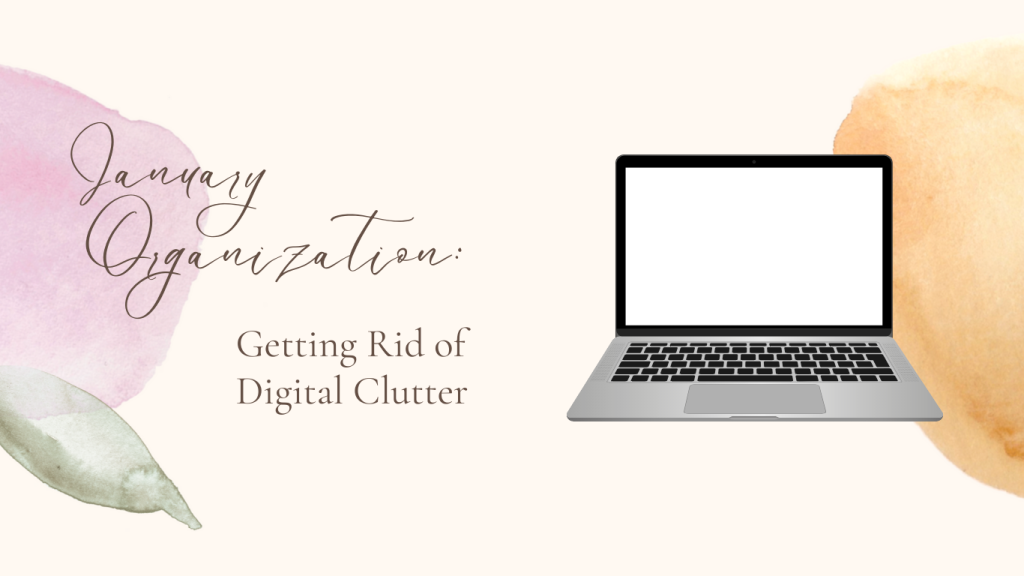
Digital clutter can be anything on your phone or computer… apps, files, downloads, photos, etc. I’m on my phone A LOT, for enjoyment, for work, for volunteering responsibilities. And it’s annoying when I can’t find something but it’s even worse when I can’t do something because… I’ve run out of storage!
So this January, I’m getting rid of digital clutter. I specifically did 4 things to kickstart this journey:
1. Delete Apps:
I had apps on my phone that I don’t remember ever using… or even downloading for that matter! I don’t play games on my phone, and my kids aren’t allowed to use my phone, so tell me why I had over 10 games on it?!
I also tend to download apps for stores and then forget to go back to them. Every sport the kids play seems to have an app but most aren’t in season right now and the sports teams tend to change up their apps from season to season. So there’s really no reason to store a useless app on my phone.
It took about 12 minutes to go through the settings in my phone and DELETE all the apps that are not, and have never been, in use! Now my home screen has 5 folders: entertainment (books, music, streaming services), every day (calendar, calculator, banking apps), kids (classroom apps, cafeteria, sports), social media + pics (instagram, facebook, photos, photo apps), and shopping (only stores I shop at (!): Target, Walmart, Michael’s, Amazon, local grocery stores). It’s SO much better.
2. Clear Photos:
This is a two-parter. The first is that I made sure my current camera roll was fully synced with my Google Photos account. Once I knew it was, I deleted every photo off my camera roll. I know. But I had 12,000 photos on my phone and barely any free space! So January 1st marked a new day for my iPhone camera.
The second part is that I set a daily timer on my phone called “Photos”. I set it for 8PM because that’s usually when I finally sit down for the day. My plan is that every day, I’m going to sort my Google Photos by the current day, so on January 1 I looked at all my photos from every January 1st going back to 2013 (!) by typing “January 1”. And then I’m deleting bad poses, duplicates, blurry photos, screenshots of memes, recipes, crafts, etc. just for that day. It takes 5 minutes! By the end of the year… I’ll have a totally organized photo account.
3. Unsubscribe:
During the holidays I subscribe to every website I visit under the promise that if I do that… I’ll get some amazing coupon or free shipping. It never works out that way and of course I end up subscribed to all these companies that I’m just not going to buy from until next Christmas! So, time to get rid of the digital clutter by unsubscribing!
Honestly, there’s apps and websites that help you do this quickly but it’s just another app you have to download or website you have to subscribe to. No, thanks. Just take a few minutes — I tend to look in my “promotion” email list first (at least that’s what it’s called in Gmail) and start unsubscribing at the bottom of each email. I copy my email address the first time I have to type it out so that the next time I have to input my email I can just click “paste”. It only takes a few minutes and even unsubscribing from a few email chains, helps limit the amount of emails you receive each day and helps get rid of the digital clutter in your inbox!
4. Clear The Inbox:
After you’ve unsubscribed from everywhere you don’t need ads and info from… clear your inbox. I did it! I had over 600 unread emails in my inbox. Some people would be appalled and some people would say that’s nothing! But I went through every one — granted, many were stores and promotional emails that I didn’t need to read or give thought to. But a few were important, like super important — I found Lola’s IEP that I needed to be docusigned!
The amount of time this takes will depends on how many unread emails you have. But I can’t explain the positive feeling of not seeing that little red flag on top of the Gmail icon!
Discover more from Jasmine H. Duffy
Subscribe to get the latest posts sent to your email.